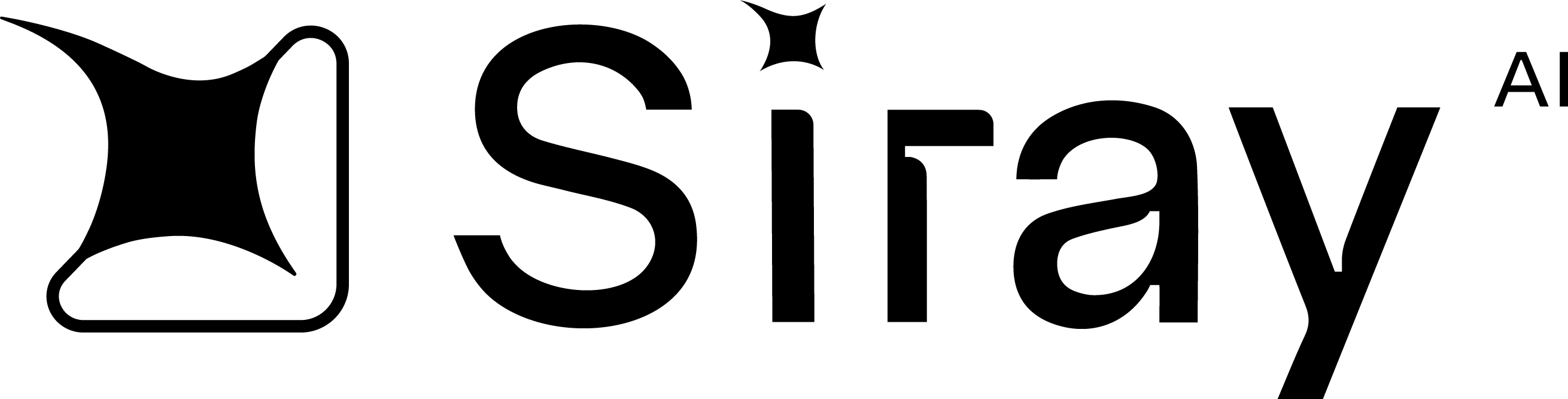Step 1: Create an account
Start by creating a Siray account:- Sign up here.
- If you registered using an email address, please check your inbox and complete the verification process before logging in.
Step 2: Deploy an instance
Now that you’ve created your account, you’re ready to deploy your first GPU instance:- Open the Console page in the web interface.
- Select RTX 4090 from the list of graphics cards.
- Modify Instance Configuration.
- Click Deploy to start your instance. You’ll be redirected back to the instance page after a few seconds.
Terminology
- Container Image: Docker-compatible OCI image reference.
- HTTP/TCP Ports: Network endpoints exposed by containers for communication. HTTP ports for web services, TCP ports for general network protocols.
- Container/System Disk: Root filesystem partition containing OS and system binaries. Mounted as read-write at container startup but non-persistent across instance restarts.
- Volume/Data Disk: High-performance ephemeral storage directly attached to the GPU instance but non-persistent across instance restarts.
- Network Volume: Network-attached storage service that allows users to access and manage data through a network. Data can be stored on remote servers and accessed from any device.
Step 3: Connect your instance with JupyterLab
- Go back to the Connect tab, and under HTTP Services, click Jupyter Lab to open.
Congrats! You just ran your first GPU instance on Siray.
Step 4: Stop and terminate
To avoid incurring unnecessary charges, follow these steps to terminate your GPU resources:- Return to the Instance page and click your running instances.
- Click the Stop button to stop your GPUs.
- Click More in the panel and click Terminate to confirm.
- Join the Siray community on Discord.
- Submit a support request using our contact page.